Connecting to the PPM Server using the Data Migrator Wizard (for Entity-Related Tasks)
You select the options you use to create new entities, update existing entities, and download entity data from the Select an Action to Perform dialog box. This dialog box opens after you connect to the PPM Server using the Data Migrator wizard.
To open the Data Migrator wizard, connect to the PPM Server, and access the Select an Action to Perform dialog box for entity-related tasks:
-
In Microsoft Excel, do one of the following:
-
If you are creating or updating entity data, open the spreadsheet containing the entity data. (For instructions for creating the spreadsheet, see Creating an Import Spreadsheet.)
Caution: If the spreadsheet you are using to create entities contains entities that already have request numbers assigned to them, the entities with request numbers are skipped. (See Table 3-2. Field, by entity type, to be mapped to the request number column.) If the spreadsheet contains identifiers that match identifiers used for existing entities in the PPM Server, the entities are skipped.
-
If you are downloading data, open a blank spreadsheet or the spreadsheet you prepared for the download. (For instructions, see Downloading Entity Data to a Spreadsheet.)
-
-
On the Add-Ins tab, select Entities > Request from the PPM Data Migrator group.
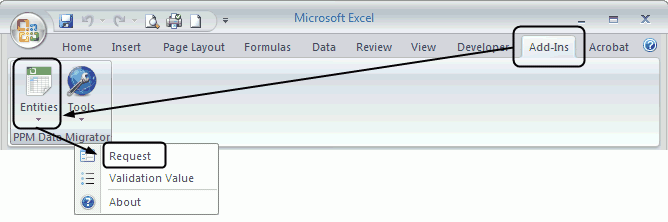
-
From the Select Server drop-down list, select the name of the PPM Server on which you want to create, update, or download entity data, and click Connect. If the list is empty, see Configure the connection to a PPM Server.
Note: The Select Server drop-down list contains the names of the last ten PPM Servers that you accessed and for which you saved the connection information.
When you are connected to the PPM Server, the message
Get request type list... Doneis displayed at the bottom of the dialog box, and the Select Entity Type drop-down list becomes available. -
From the Select Entity Type drop-down list, select the type of entity you want to create, update, or download, and click Next.
Tip: In this list, APM entity names start with APM.
The Select an Action to Perform dialog box opens.
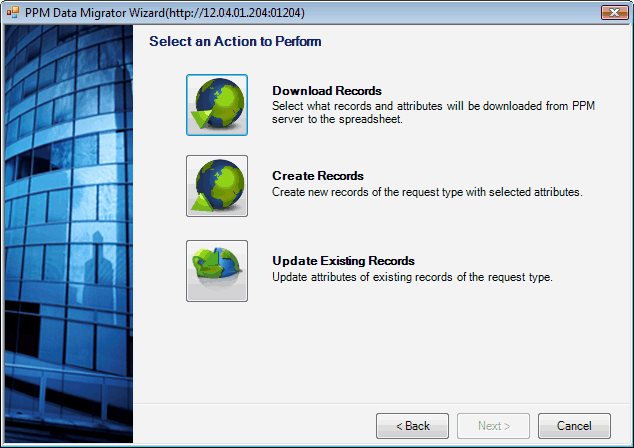
Note: Users with additional access privileges also see the Migrate Records option. For information about using the Migrate Records option, see Creating New Entities with the Migrate Option.
-
For instructions for performing the tasks you can perform from the options in this dialog box, see one of the following sections:
-
Creating New Entities (the Create Records option)
-
Updating Entity Data (the Update Existing Records option)
-
Downloading Entity Data to a Spreadsheet (the Download Records option)
-
Creating New Entities with the Migrate Option (the Migrate Records option available only to users with additional access privileges)
-












