Connecting to the PPM Server using the Data Migrator Wizard (for Validation-Related Tasks)
You select the options you use to download and update validation values from the Select an Action to Perform dialog box that opens after you have connected to the PPM Server using the Data Migrator wizard.
To open the Data Migrator wizard, connect to the PPM Server, and access the Select an Action to Perform dialog box for validation-related tasks:
-
In Microsoft Excel, do one of the following:
-
If you are downloading validation values, open a blank spreadsheet or create your own spreadsheet. To do this, you follow the instructions for creating a spreadsheet for downloading entities in Creating an Import Spreadsheet with the following exceptions:
-
The spreadsheet template for validations has only one default row, the row of column headings.
-
Instead of selecting Request from the Entities menu, you select Validation Value (see step 2 in this section).
-
Only a subset of the Advanced Options fields are available for validation values.
-
-
If you are updating validation values, open the spreadsheet containing the data you are updating. (For information about this spreadsheet, see Updating Validation Values.)
-
-
On the Add-Ins tab, select Entities > Validation Value from the PPM Data Migrator group.
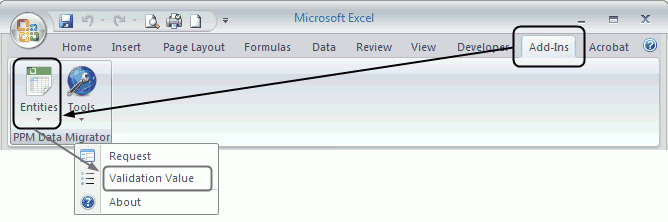
-
From the Select Server drop-down list, select the name of the PPM Server that contains the validation data you want to download or update. If the list is empty, see Configure the connection to a PPM Server.
Note: The Select Server drop-down list contains the names of the last ten PPM Servers that you accessed and for which you saved the connection information.
-
Click Connect.
-
When the PPM Server is connected, the message
Connectedis displayed at the bottom of the dialog box, and the Next button becomes available. -
Click Next.
The Select an Action to Perform dialog box opens.
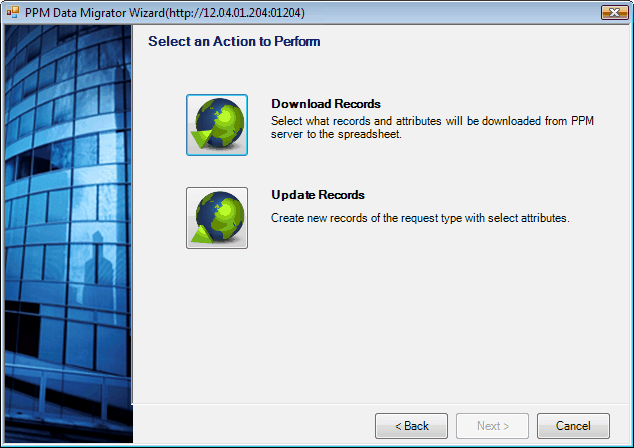
-
For instructions for performing the tasks you can perform from the options in this dialog box, see one of the following sections:
-
Download validation values (the Download Records option)
-
Updating Validation Values (the Update Records option)
-












