Configuring Dashboard Landing Pages
The PPM Dashboard landing page is the Dashboard page that is displayed when you log on to PPM. This topic describes how to configure the Dashboard landing page for both desktop and mobile clients.
How PPM picks landing pages for users
PPM follows the rules below to pick the landing page for a user. The rules apply to both desktop and mobile users.
-
Usually, PPM administrator would define dashboard landing pages for users.
If a user does not have access to the landing page defined by the admin, or if a user does not have a landing page defined by the admin, the user's landing page is the first Dashboard page in the Dashboard menu.
- If PPM administrator allows users to set their own landing pages, the Dashboard page set by individual user becomes the user's landing page.
The following flow chart illustrates the whole picture of the rules.

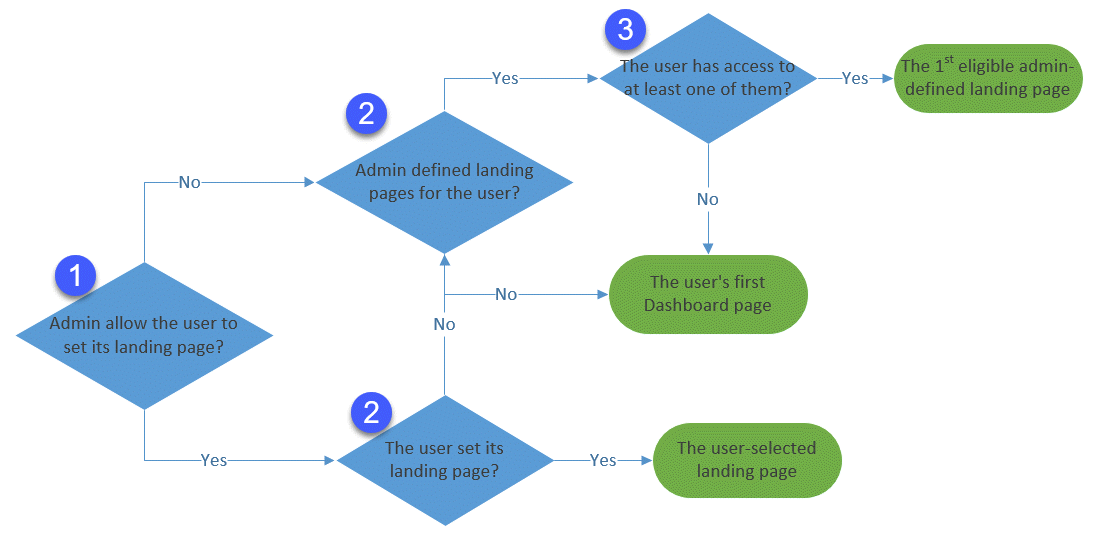
Configure Dashboard landing pages for users
As a PPM administrator, you can configure different Dashboard landing pages for different groups of users. And you can also decide whether end users can set their own preferred landing pages to override the landing pages you configured for them.
Add landing pages
To add landing pages for target groups of users:
-
From the menu, select Open > Administration > Module > Configure Dashboard Landing Pages.
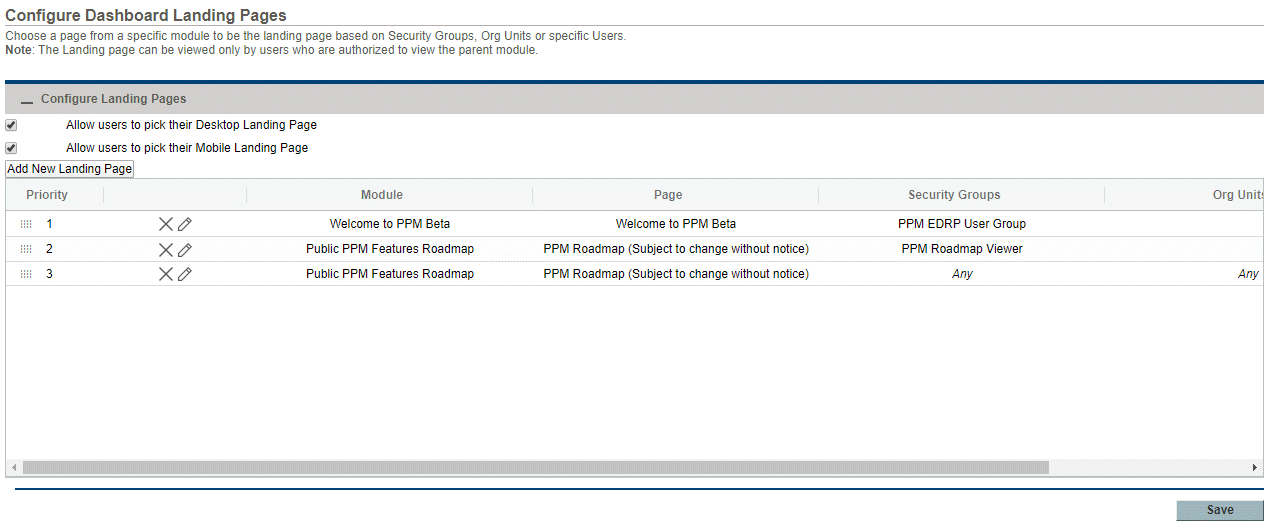
-
Click Add New Landing Page to set up a landing page for a certain group of users, and then click Update.
Field Description Module Select the module where the target Dashboard landing page belongs. Page Select the target Dashboard landing page. Security Groups Select a security group that the target Dashboard landing page is set for, and click Add. Repeat this if you want to add multiple security groups.
Users that are in any of the added security groups use the target Dashboard page as their default landing page.
If you do not add any security groups, you give the "any" value to the field, which means users that belong to any security groups or do not belong to any security groups use the target Dashboard page as their default landing page.
Note: If both Security Groups and Org Units are specified, the target Dashboard landing page applies to users in any of the security groups or any of the org units.
Org Units Select an org unit that the target Dashboard landing page is set for, and click Add. Repeat this if you want to add multiple org units.
Users that are in any of the added org units use the target Dashboard page as their default landing page.
If you do not add any org units, you give the "any" value to the field, which means users that belong to any org units or do not belong to any org units use the target Dashboard page as their default landing page.
Note: If both Security Groups and Org Units are specified, the target Dashboard landing page applies to users in any of the security groups or any of the org units.
Applies to Select where the target Dashboard landing page applies for the group of users:
- Mobile only
 : The target Dashboard landing pages is used as the landing page for the group of users only in their mobile devices.
: The target Dashboard landing pages is used as the landing page for the group of users only in their mobile devices. - Desktop only
 : The target Dashboard landing pages is used as the landing page for the group of users only in their desktop client.
: The target Dashboard landing pages is used as the landing page for the group of users only in their desktop client. - Desktop and Mobile
 : The target Dashboard landing pages is used as the landing page for the group of users in both their mobile and desktop clients.
: The target Dashboard landing pages is used as the landing page for the group of users in both their mobile and desktop clients.
- Mobile only
-
Repeat step 2 to add landing pages for other groups of users.
How PPM picks administrator-configured landing page for a user
Among all the landing pages you have added, PPM picks the landing page for a user according to the following rules:
- Start from the landing page at the top of the list.
- If the users does not have access to the module, go to the next line.
- If the user is using a different device than defined, go to next line.
- If the user belongs to any of the specified security groups or any of the specified org units, PPM picks this page as the landing page. If not, go to next line.
- If none of the pages in the list applies, PPM picks the first Dashboard page of the user as the landing page.
Adjust the priority of landing pages
By default, the landing page rule added last has the highest priority. You can adjust the priority of a landing page rule.
- Hover over the icon in the Priority column of a landing page rule.
- Drag and drop it to a desired row.
Delete or modify a landing page rule
To delete a landing page rule, click the delete icon in the row of the landing page rule.
To modify a landing page rule:
- Click the edit icon in the row of the landing page rule.
- Modify the Module, Page, Security Groups, Org Units, or Applies to settings of the rule.
- Click Update to save your changes.
Allow users to set their own landing pages
If you allow users to individually set their own landing pages, the landing pages they set overrides the landing page you configured for them.
- From the menu, select Open > Administration > Module > Configure Dashboard Landing Pages.
-
Use the following options to decide whether you allow users to set their own landing pages:
Allow users to pick their desktop landing page Select this option if you allow users to set their landing pages in the desktop client. Allow users to pick their mobile landing page Select this option if you allow users to set their landing pages in the mobile client. - Click Save.
Set your Dashboard landing page
If you do not want to use your default Dashboard landing page, you can override it by setting another Dashboard page as your landing page.
Prerequisite:
Your administrator allows you to pick your landing page. For details, see Allow users to set their own landing pages.
How to:
-
Open the Dashboard page that you want to set as your landing page.
The Dashboard page can be a private page or a shared page that you have at least the read access to.
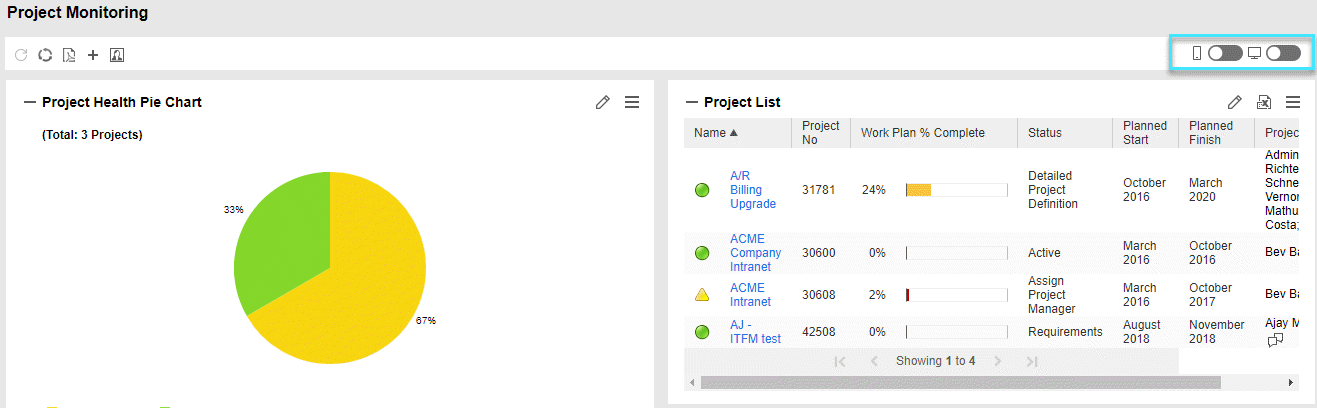
-
If you want to set the page as your desktop landing page, turn on the Use this page as the Dashboard landing page in desktop toggle (
 ). This toggle is available if your administrator allows you to pick your desktop landing page.
). This toggle is available if your administrator allows you to pick your desktop landing page.If you want to set the page as your mobile landing page, turn on the Use this page as the Dashboard landing page in mobile toggle (
 ). This toggle is available if your administrator allows you to pick your mobile landing page.
). This toggle is available if your administrator allows you to pick your mobile landing page. - Click OK in the confirmation dialog box.













