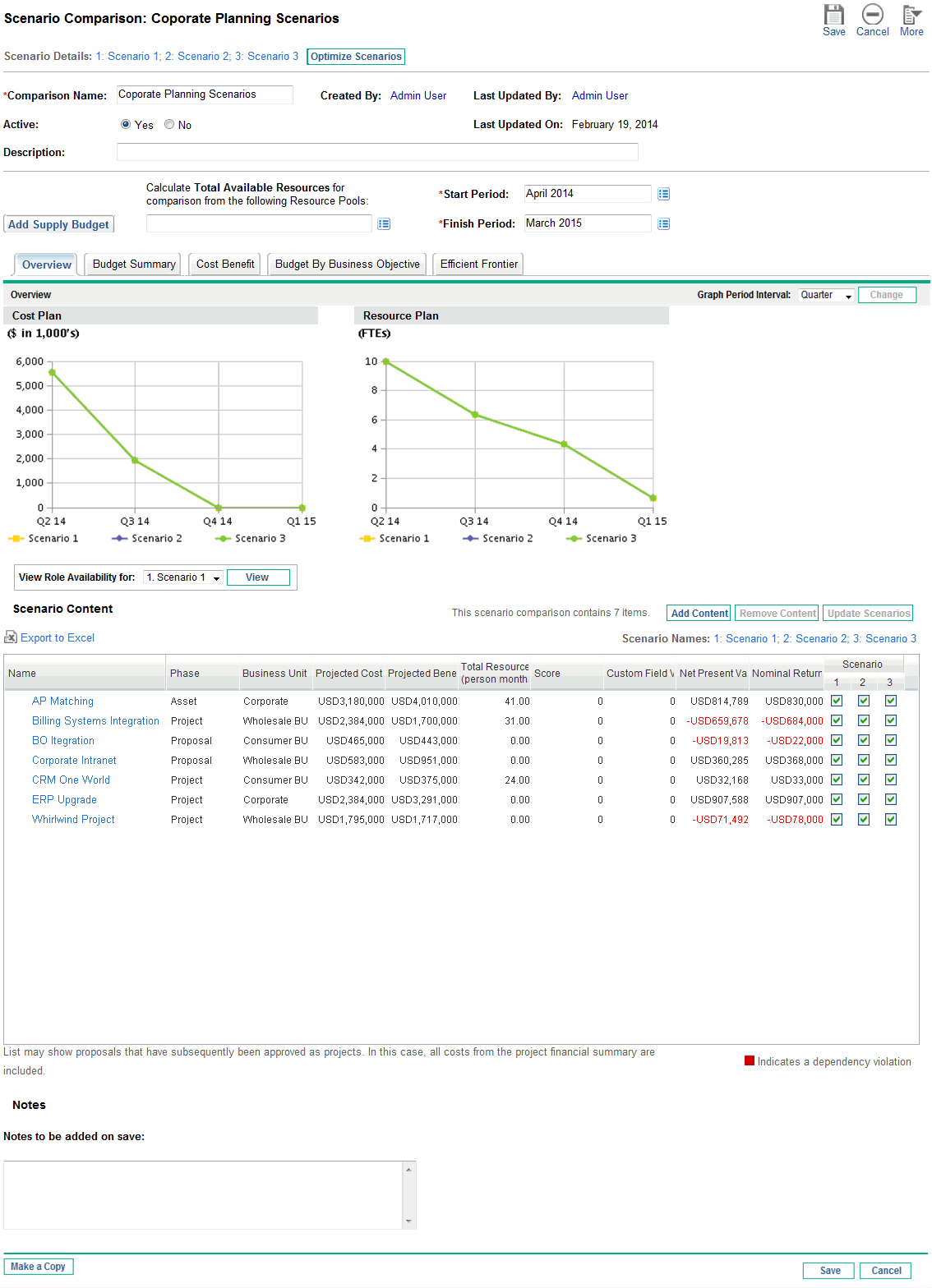Listing and Viewing Scenario Comparisons
Note: For information about access to view and edit scenario comparisons, see Configuring Access Rights for Scenario Comparisons .
To view the last scenario comparison you previously viewed, without having to display a list of scenario comparisons and select one:
-
Log on to PPM.
-
From the menu bar, select Open > Portfolio Management > Scenario Comparisons > View Last Scenario Comparison.
The Scenario Comparison page appears, as shown in the example in Figure 5-10. Scenario Comparison page.
To list the scenario comparisons you can access, and view a particular one:
-
Log on to PPM.
-
From the menu bar, select Search > Scenario Comparisons.
The Scenario Comparison List page appears.
-
(Optional) Filter the scenario comparison list using the parameters in the Filter By section, as described in the following table:
Field Name
Description
Created By
Displays only scenario comparisons created by a particular user
Show Only Comparisons Updated in The Last
Displays only scenario comparisons updated within the period selected from the list
Show Only Active Comparisons
If Yes, displays only active scenario comparisons
If No, displays all scenario comparisons
-
To reload the Scenario Comparison List page with the filters applied, click Apply.
-
To view a particular scenario comparison in the list, click its name in the Comparison Name column.
The Scenario Comparison page appears, as shown in the example in Figure 5-10. Scenario Comparison page.
The columns Nominal Return (defined in Total Nominal Return), Net Present Value (defined in Net Present Value (NPV)), and Custom Field Value (a custom financial metric used to rank each lifecycle entity) appear in the Scenario Content section only if corresponding parameters have been enabled for display by the administrator. In the example, Nominal Return has not been enabled and Net Present Value and Custom Field Value have been enabled.