|
Allow project managers to override these settings?
|
Whether or not project managers can edit this policy in their projects.
|
|
Default Tab for display
|
Select the tab that you want to display by default when opening the project.
If you select to display the Exceptions tab by default and there are no exceptions for the project, the Summary tab is displayed instead.
|
| Title Settings
|
| Use Project Type Name as Title on Project Overview page
|
If you select this option, the project title is shown as <Project_type_name>: <Project_name> in the project overview page.
Otherwise, the project title is shown as Project_name>.
|
| Overview Page Elements Settings
|
| Show Overall Health Indicator |
Select this option if you want to show the project overall health indicator in the header section of the Project Overview page. It is selected by default. |
| Show Issue Health Indicator |
Select this option if you want to show the project issue health indicator in the header section of the Project Overview page. It is selected by default. |
| Show Schedule Health Indicator |
Select this option if you want to show the project schedule health indicator in the header section of the Project Overview page. It is selected by default. |
| Show Cost Health Indicator |
Select this option if you want to show the project cost health indicator in the header section of the Project Overview page. It is selected by default. |
| Show Projected Cost Widget |
Select this option if you want to show the projected cost widget in the header section of the Project Overview page. It is selected by default. |
| Show Cost Tab |
Select this option if you want to show the Cost tab in the Project Overview page. It is selected by default.
|
| Print Settings
|
|
Work Plan
|
The number of tasks to print in the Work Plan portlet.
The default number is 15.
|
|
Milestones
|
The number of tasks to print in the Milestone Summary portlet.
The default number is 15.
|
|
Issues
|
The number of issues to print in the Issues portlet.
The default number is 15.
|
|
Show Closed Issues
|
Select this option if you want to include closed issues when printing the Issues portlet.
|
|
Risks
|
The number of risks to print in the Risks portlet.
The default number is 15.
|
|
Show Closed Risks
|
Select this option if you want to include closed risks when printing the Risks portlet.
|
|
Scope Changes
|
The number of scope changes to print in the Scope Changes portlet.
The default number is 15.
|
|
Show Closed Scope Changes
|
Select this option if you want to include closed scope changes when printing the Scope Changes portlet.
|
|
Project Staffing
|
The number of lines to print in the Staffing portlet.
The default number is 15.
|
|
Project Associations
|
Select the type of information to include when printing the Project Associations portlet.
The default option is Date Summary.
|
|
Participants
|
Select the participant information to include when printing the Project Participants portlet.
The following are selected by default: Project Managers, Stakeholders, and Summary Task Owners.
|
| Display Settings
|
|
Work Plan
|
The number of tasks to display in the Work Plan portlet.
The default number is 5.
|
|
Milestones
|
The number of tasks to display in the Milestone Summary portlet.
The default number is 5.
|
|
Project Staffing
|
The number of lines to display in the Staffing portlet.
The default number is 5.
|
|
Approve Time
|
The number of time sheet lines to display in the Time Approval portlet.
The default number is 5.
|
|
Issues
|
The number of issues to display in the Issues portlet.
The default number is 5.
|
|
Risks
|
The number of risks to display in the Risks portlet.
The default number is 5.
|
|
Scope Changes
|
The number of scope changes to display in the Scope Changes portlet.
The default number is 5.
|
| Layout
|
| Add portlets
|
Opens the Add Portlets window, enabling you to select the portlets you want to add. Only portlets of the Project Overview category can be selected.
|
| Reset Overview Layout
|
Available in project settings only.
Click the Reset Overview Layout button, the project will use the default layout inherited from the project type.
Note: This button is available only when the HIDE_PROJECT_SETTINGS_DASHBOARD_RESET_BUTTON parameter is set to false.
|
| Reset Overview Layout for Existing Projects
|
Available in project type policies only.
Click this button, all the existing projects of this project type will use the default overview layout inherited from the project type. All the changes that project managers made to their project overview layout are discarded. You can select whether the completed and cancelled projects of this project type will be reset to use the overview layout inherited from the project type.
Note: This button is available only when the HIDE_PROJECT_TYPE_DASHBOARDS_RESET_BUTTON parameter is set to false.
|
| Add Portlets to All Projects
|
Available in project type policies only.
Opens the Add Portlets to All Projects window, enabling you to add one or more portlets to all the projects that use this project type. You can select whether to add portlets to the completed and cancelled projects of this project type.
Note: This button is available only when the HIDE_PROJECT_TYPE_DASHBOARDS_ADD_PORTLET_BUTTON parameter is set to false.
|
 / / |
Adjusts the width of a portlet. |

|
Opens the Edit Preferences page of a portlet, enabling you to edit the preferences for the portlet. |

|
Removes a portlet. |
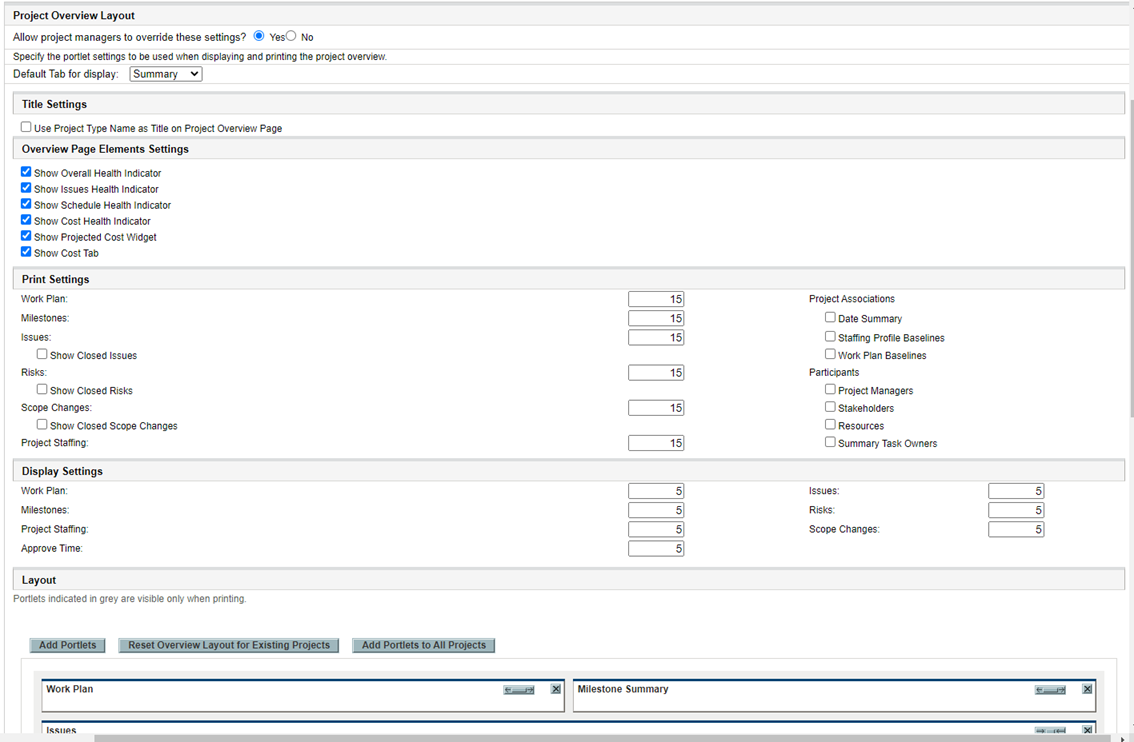







 /
/








