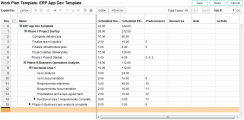Setting up Work Plan Templates
A work plan template consists of an ordered hierarchy of tasks. Work plan templates are used to create repeatable processes to be used as a model and basis for numerous projects. They speed up the process of drafting a work plan for project managers.
This section describes how to create and manage a work plan template.
Create a Work Plan Template from Scratch
- From the main menu, click Create > Administrative > Work Plan Template.
- Give the template a name, select its owners and whether or not to enable the template.
- Click Create.
Create a Work Plan Template from an Existing Work Plan
- Prerequisite: you must have the Edit Work Plan Templates access grant and be able to edit the target work plan.
- Open the project work plan in the Schedule view.
-
In the toolbar, click Actions > Convert Work Plan to Template.
Note: In order to successfully convert a work plan to a template, you must be the only user editing the work plan. If other users are editing the work plan, a message will appear stating that the "Project is being edited by another user" and the conversion stops.
- Give the template a name, select its owners and whether the work plan notifications are included in the template.
-
Click Convert.
 What information is dropped and copied in the work plan to template conversion?
What information is dropped and copied in the work plan to template conversion?
-
Data that work plan templates do not carry is dropped. This includes:
-
External predecessors
-
Schedule dates
-
Constraints
-
Effort and cost actuals
-
Task status
-
Resource assignments and summary task owners
-
References
-
Notes
-
User data
-
-
Scheduled effort is copied as follows:
-
For automatically-calculated tasks, scheduled effort is recalculated.
-
For manually-input tasks, total task effort is retained in the Unassigned Effort field.
-
-
Everything else is copied into the work plan template.
-
Configuring Access to a Work Plan Template
You can control who has the ability to use or edit a work plan template.
- From the main menu, click Search > Administrative > Work Plan Template.
- Click the desired work plan template, and click Configure Access.
- Select who can edit the template or use the template to create work plans.
Editing Work Plan Template
You can do the following to edit a work plan template:
-
Add tasks.
Same as adding tasks for a work plan. For details, see Add tasks
-
Edit task information.
Same as editing task information for a work plan. For details, see Edit task details
-
Mark a task in a work plan template as required.
A required task cannot be renamed or removed from a work plan created using the template.
To mark a task as required, select the Require this task on work plans created from this template checkbox on the Task Details page.
Note: Some fields in work plan template tasks do not exist or cannot be updated.