Setting Up Roles
Resource Management allows you to define roles and associate them with resources. Roles are associated with staffing profile positions as well as tasks on work plans, and help to clearly describe resource requirements. These roles can drive cost rates used when computing labor costs for tasks or staffing profile positions. (For information about staffing profile positions, see Track demand with staffing profiles.)
Note: Only users with the Resource Mgmt: Edit All Roles access grant can add or modify roles.
Creating a New Role
-
Log on to PPM.
-
Select Create > Administrative > Role from the menu bar.
The Create a New Role page opens.
-
Type a Role Name and complete any optional fields you want.
-
Click Create.
The role is created and the Browse Roles page opens.
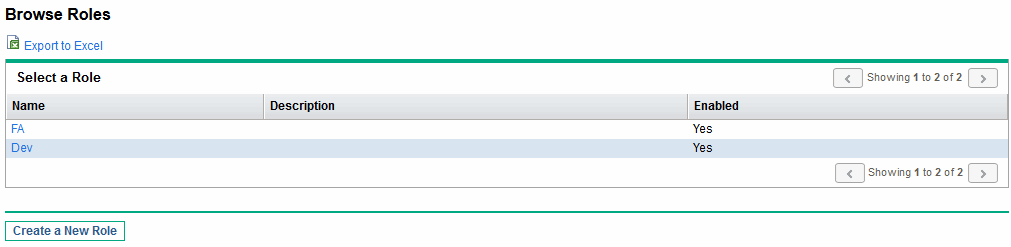
You can now add this role to any resource.
Note: The definition language of the role is set to your session language. The role can only be modified in its definition language. See the Installation and Administration Guide for more information.
Modifying Existing Roles
Note: If the role's definition language differs from your session language, you cannot modify the role. Click Why? in the header and see the Multilingual User Interface Guide for more information.
To modify an existing role:
-
Log on to PPM.
-
Select Search > Administrative > Roles from the menu bar.
-
From the Browse Roles page, click on a role Name to open its Modify Role page.
-
Make any necessary changes and click Save.
Deleting Roles
To delete a role:
-
Log on to PPM.
-
Select Search > Administrative > Roles from the menu bar.
-
From the Browse Roles page, click on a role Name to open its Modify Role page.
-
Click Delete.
The role is deleted. Roles possessed by resources or used in historical work items cannot be deleted. These roles can be disabled.












