Using Configure Access Page
To set up a list of users with View or Edit access to a staffing profile:
-
Open the staffing profile.
If you have permission to modify the staffing profile, the Configure Access button will be enabled.
-
Click More > Configure Access.
The Configure Access for Staffing Profile page opens.
-
Add a user to the list by click Add User and making a selection from the list.
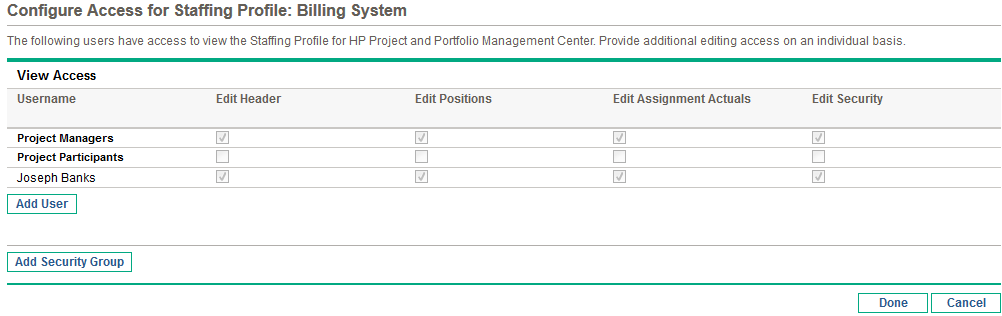
-
Configure each user's access individually by selecting the checkboxes under each category.
Granting Edit access automatically grants the user View access. See Table 4-7. Security options for Staffing Profile Configure Access page for more detailed information on each option.
-
Click Save.
If you have Edit Security access grant for the Staffing Profile Configure Access page, you can add security groups to a staffing profile.
To add a security group to a staffing profile:
-
Open the staffing profile.
If you have permission to modify the staffing profile, the Configure Access button will be enabled.
-
Click More > Configure Access.
The Configure Access for Staffing Profile page opens.
-
Add a security group to the list by clicking Add Security Group and selecting the desired security group from the list.
Note: You cannot add a duplicate security group.
-
Configure the security group's access by selecting the checkboxes under each category.
The View access is automatically granted to the security group.
- Click Done.












