Filter positions on Staffing Profile page
You can filter staffing profile positions.
Filter positions in the New UI
You can quickly filter positions by position status. Clicking a specific status filters the positions in that status. Clicking Total Positions lists all the positions in the staffing profile.

You can also filter positions in the New UI of the Staffing Profile page by advanced filters:
-
Click
 to open the dialog box as follows:
to open the dialog box as follows: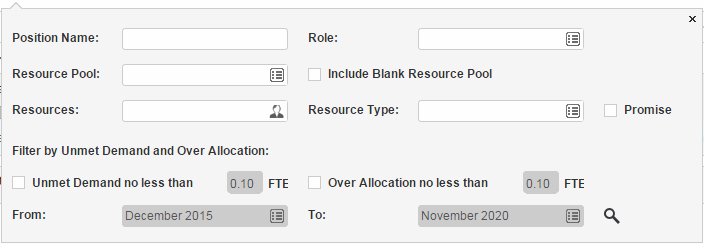
-
Provide the filter criteria as described in the following table.
Filter Name Description Position Name Filters the positions that contain the name you specify. Role Filters the positions whose roles are as specify. Resource Pool Filters the positions that draw resources from the resource pool or resource pools you specify. Include Blank Resource Pool If you select this checkbox, the positions that have no resource pool specified are filtered.
Resources Filters the positions that contain the resource or resources you specify. Resource Type Filters the positions that contain the resource or resources pf the type you specify. Promise If you select this checkbox, the positions that have promise assigned are filtered. Unmet Demand no less than Filters the positions whose unmet demands are equal to or greater than the number of FTE you specified. Over allocation no less than Filters the positions whose over-allocations are equal to or greater than the number of FTE you specified. From _ To _ The time range when unmet demand or over-allocation occurs.
These two filters are enabled only when you select the Unmet Demand no less than or Over Allocation no less than checkbox. By default, the time range is the same as that of the staffing profile.
-
Click
 .
.The positions that meet the filter requirements are listed. The specified filters are displayed in the pie chart section.
Note: You cannot filter positions that have unmet demands or over allocations in the New UI. If you want to do so, switch to the Legacy UI.
Filter positions in the Legacy UI
In the Legacy UI of the staffing profile page, positions can be filtered by one or more of the following entities:
- Position/Resource
- Status
- Resource pool
Filter positions by position/resource
You can filter positions in the staffing profile by some basic attributes of the positions.
To filter positions by basic position attributes:
- Move the mouse over the Position column.
-
Click the
 icon.
icon.A dialog box opens.
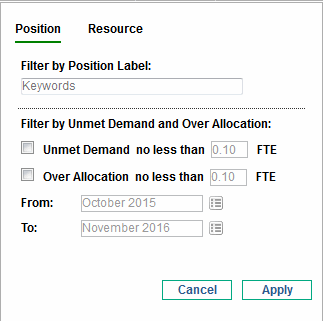
The following table describes the fields in this dialog box
Field Name Description Position (Position) Filter by Position Label Filters the positions that contain the text you specify. Unmet Demand no less than _ FTE Filters the positions whose unmet demands are equal to or greater than the number of FTE you specify. Over Allocation no less than _ FTE Filters the positions whose over allocations are equal to or greater than the number of FTE you specify. From _ To _ The time range when unmet demand or overallocation occurs. These two filters are enabled only when you select the Unmet Demand no less than or Over Allocation no less than checkbox. By default, the time range is the same with that of the staffing profile.
Position (Resource) Resource Name Filters the positions that contain the resource or resources you specify. Promise Filters positions that contain the promised resources or allocations you specify.
This filter is available only when the
ENABLE_PROMISE_RESOURCE_ALLOCATIONparameter in theserver.conffile is set totrue. For more information about editing theserver.conffile, see the Installation and Administration Guide. - Click the Position or the Resource tab and provide information for your desired filters.
- Click Apply.
Filter positions by status or resource pool
Similarly, if you want to filter positions by status or resource pool, click the ![]() icon in the Status or Resource Pool column.
icon in the Status or Resource Pool column.
If you want to filter positions that are in specific statuses, select the corresponding check boxes.
If you want to filter positions that belong to specific resource pools, select the corresponding check boxes. Selecting the (Blank) check box filters the positions that do not belong to any resource pools.













