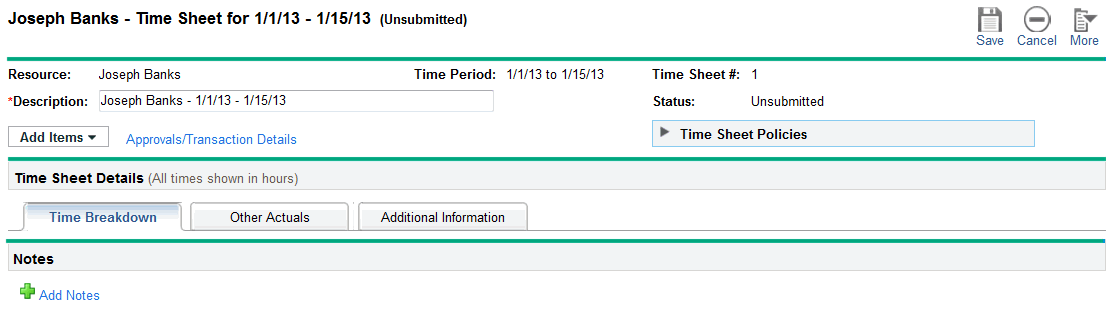Creating a Time Sheet
Note: An administrator assigns each user a time sheet policy, which controls a number of aspects of time sheet creation and operation. For more information, see How Time Sheet Policy Controls Time Sheets.
To create a time sheet:
-
Log on to PPM.
-
From the menu bar, select Create > Time Sheet. The Create Time Sheet page appears.

Note: If your time sheet policy allows only one time sheet for the combination of Time Period and Resource you specify, and one already exists, a warning is displayed indicating that duplicate time sheets are not allowed, as in the example below.

Note: If your time sheet policy allows more than one time sheet for the combination of Time Period and Resource you specify, and one or more already exist, a message is displayed as in the example below. You can still create another time sheet for that period, and its Description will end in a new number.
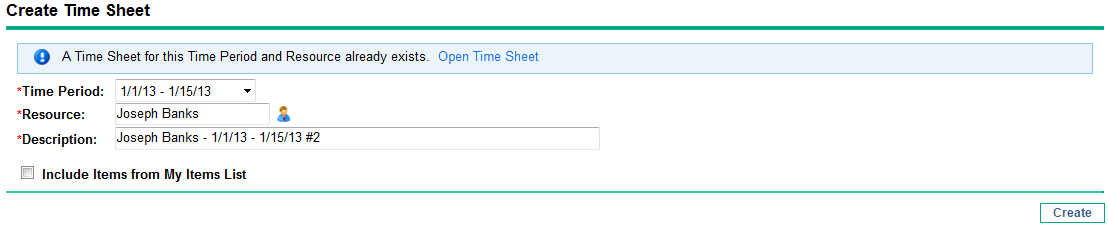
-
Complete the fields.
Field Name (*Required)
Description
*Time Period
Time period for the new time sheet. The default is the current time period.
*Resource
By default, your username. If you are a resource's manager or delegate (see Delegation), you can select that resource's name from the list that appears when you click the icon for this field.
*Description
Description of the time sheet. By default, this is the Resource, followed by a hyphen (-), followed by the Time Period.
Include Items from My Items List
Option to include items from the My Items list on the new time sheet. Up to 200 items are included. Closed items are not included. For information about creating and maintaining the My Items list, see Using the My Items List.
Note: Your selection for this option persists from session to session. If you are creating the time sheet as a manager or delegate for another resource, Time Management uses the My Items list of that resource.
Note: The Create Time Sheet page can also include the option Include Items from My Last Time Sheet, but only if the administrator has configured the option to appear and a time sheet exists for the most recent previous time period. If this option appears, subordinate options also appear, allowing you to do the following for the new time sheet:
-
Specify which time sheet from the previous period to use as a source. If multiple time sheets for a period are allowed and listed, you must select one.
-
From the previous time sheet, include closed items, that is, requests that are closed; tasks that are complete and whose projects still allow time to be logged; and packages that are closed.
-
Include Notes from the previous time sheet and its lines.
You cannot select both the Include Items from My Items List option and the Include Items from My Last Time Sheet option.
For administrators: To make the Include Items from My Last Time Sheet option available, set the TM_DISABLE_INCLUDING_LAST_TS_ITEMS parameter in the server.conf configuration file to false. We recommend retaining the default value of true.
-
-
Click Create.
Note: If you logged into PPM in English, the first time (and only the first time) you open a time sheet, a message appears describing some circumstances under which Time Management saves time sheets automatically. This guide describes those circumstances in context. An administrator can disable display of this message by setting the TM_ENABLE_SHOW_WHATS_NEW parameter to false.