Step 5: Compare scenarios
You can compare any two or three scenarios to see what is the impact of different invest plans so as to determine an optimal scenario. This optimal scenario can serve as the guideline of your strategic decision.
Example: For example, these scenarios are created to simulate the situations where you:
- Invest the same amount of budget and resources on different sets of contents.
- Invest different amounts of budget and resources on the same set of contents.
- Invest different amounts of budget and resources on different sets of contents.
To run a scenario comparison:
- From the menu, select Open > What-if Analysis.
-
In the Scenario List page, select two or three scenarios you want to compare, and click the Compare Scenarios icon or button.
PPM does not support comparing more than three scenarios at a time.
-
The comparison results are displayed in the Scenario Comparison page.
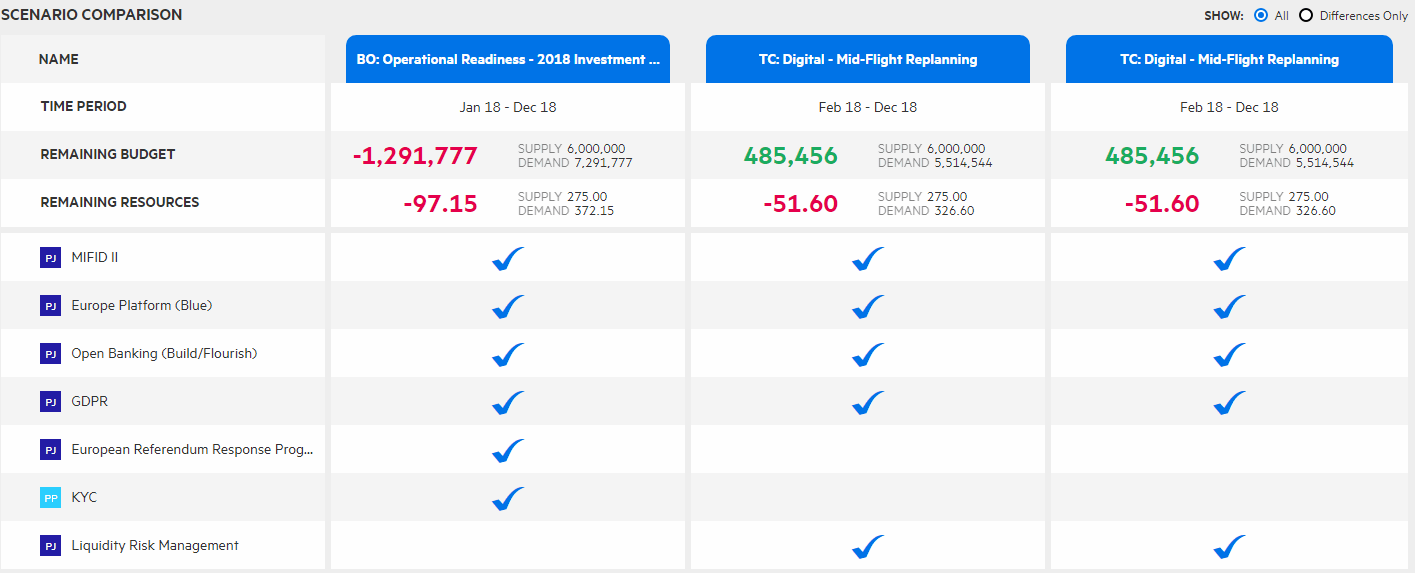
The comparison is done from 4 perspectives:
- Time periods of each scenario
- Remaining budget: Whether the supply budget can cover the demanded budget of moved-in contents in each scenario. Red negative value indicates how much demanded budget exceeds supply budget. Green positive value indicates how much supply budget exceeds demanded budget.
- Remaining resources: Whether the supply resources can cover the demanded resources of moved-in contents in each scenario. Red negative value indicates how much demanded resources exceeds supply resources. Green positive value indicates how much supply resources exceeds demanded resources.
- The selected contents: what contents are moved into each scenario, planned to be invested.
To see differences among scenarios only, select Differences Only for the Show option.
 Next steps:
Next steps:












