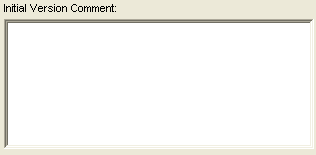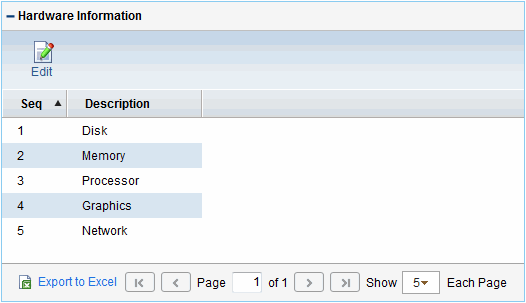Use validations
This topic provides an overview of validations.
In this topic:
Overview
Validations determine the acceptable input values for user-defined fields, such as object type or request type fields. Validations also determine the possible results that a workflow step can return. Validations are used for the following functions:
-
Field component type. Users can create fields for several entities, including object types, request types, request header types, and user data. Validations determine the field component type (for example, text field or list) and define possible field values.
-
Workflow step results. Validations determine the possible results of exiting a workflow step. For example, the validation WF - Standard Execution Results contains the possible execution step results of Succeeded or Failed.
Every PPM installation includes predefined system validations, which you can use as you configure your system. If no system validation meets your requirements, you can use the Validation Workbench to create your own validation. For details, see Configure validations.
Caution: PPM does not support deprecated validations. The user-defined fields and workflow steps that are created by using these validations may not work.
 Back to top
Back to top
Validations and special characters
You cannot type the question mark character (?) in the validation Name field. The PPM Workbench prevents users from typing this character in the field.
 Back to top
Back to top
Validation component types
You can only use certain component types in a workflow step source validation. Table 5-1. Component types summarizes the field component types available.
Table 5-1. Component types
|
Component Type
|
Use In Workflow?
|
Description, Example, and Configuration instructions
|
|
Text field
|
Yes
|
Text entry fields displayed on a single line. You can configure text fields to display the data in a specific format. For example, you can configure a text field to accept and format a hyphenated nine-digit social security number or a ten-digit phone number.

Configure text field validations.
|
|
Drop-down list
|
Yes
|
Field that displays a list of values.

Configuring static list validations.
Configure dynamic list validations.
|
|
Radio buttons (Yes/No)
|
No
|
Field that accepts binary input.

There is nothing to configure for this component type.
|
|
Auto-complete list
|
Yes
|
Field that lets you open a dialog box that lists choices.
Note: By default, an auto-complete dialog is opened without any filter and all possible results are displayed. If the set of results is large, it may take some time for the auto-complete dialog to open. You can enable the AUTO_COMPLETE_LONG_TYPE_CULLTEXT_REQUIRED parameter (by setting the parameter to true) to open the auto-complete dialog without any results. This allows the user to enter a filter to limit the results displayed. If no filter is desired, the user may select Find to list all results.

Configuring static list validations.
Configure dynamic list validations.
|
|
Text area
|
No
|
Text entry field that can include multiple lines.
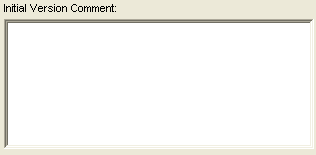
Configure text area validations.
|
|
Date field
|
No
|
Field that lets you specify date format.

Configure date field validations.
|
|
Web address (URL)
|
No
|
Text entry field for specifying a URL. Clicking U opens a browser window to the specified Web address.

Access validations through packages and requests.
|
|
File chooser
|
No
|
Used only in object types. Requires that two fields be defined with the tokens P_FILE_LOCATION and P_SUB_PATH.

Access validations through packages and requests.
Configure file and directory chooser validations
|
|
Directory chooser
|
No
|
Used only in object types. Requires a parameter field defined with the token P_FILE_LOCATION.

Configure file and directory chooser validations.
|
|
Attachment
|
No
|
Field used to locate and attach files.

Access validations through packages and requests
|
|
Password field
|
No
|
Field used to capture passwords.

There is nothing to configure for this component type.
|
|
Table component
|
No
|
Used to specify multiple records in a single component. The table component can be configured to include multiple columns of varied data types. This component supports rules for populating elements within the table and provides functionality for capturing column totals.
You can only add fields of this component type to the Request Details page.
Limitation: The maximum entry number allowed for fields of this component type is 500.
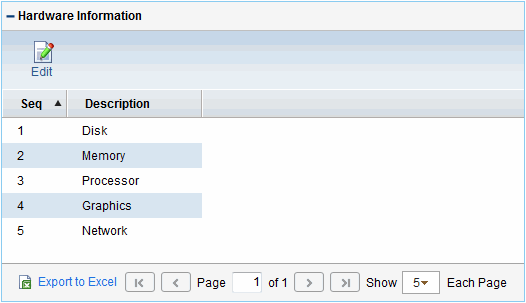
Configure table component
|
|
Staffing profile, financial data table, link
|
No
|
Field that you can add to the request type to enable access to view, edit or create staffing profiles or financial data tables associated with a request, project, or work plan.

Access validations through packages and requests
|
| Check Box |
No |
Field that lets you select multiple values.
You can only add fields of this component type to the Request Details page.
Note: This option is available only when the feature toggle Enable Checkbox List Validation is turned on.

Configuring static list validations
Configure dynamic list validations
|
Special Note for Link and Web Address (URL) Component Types
When you use <!--HTML--> for Link and Web Address (URL) component types, make sure not to use <a></a> tags as they are not allowed. Link and Web Address (URL) components are <a></a> tags in Web UI, you cannot embed <a></a> tags within <a></a> tags.
<!--HTML--> is designed for advanced users and you should use tags that affects font and color only. For example, the script below is valid:
<!--HTML--><font color='red'>PPM</font>
<!--HTML--><b>PPM</b>
The script below is not allowed for Link and URL:
<!--HTML--><a href='http://hp.com'>HP</a>
Note that link description is also not allowed.
 Back to top
Back to top