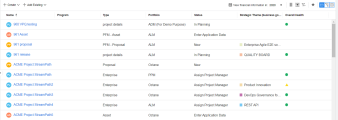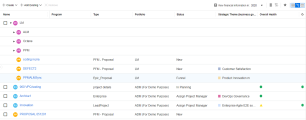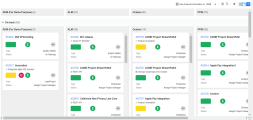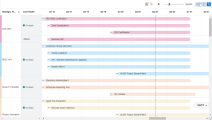Portfolio backlog
Use the Backlog tab to include contents in your portfolio, review the contents periodically to prioritize the contents, and decide what to invest..
Note: The Backlog tab is only visible if it is enabled by your admin. The actual tab name may be different in your organization since admins can customize the tab's name.For details, see Set up portfolio tabs.
Overview of portfolio backlog
This section describes what portfolio backlog is and how portfolio backlog can help you manage your portfolio.
What portfolio backlog includes
A portfolio backlog is the flattened version of the portfolio contents. It includes all the lifecycle entities (proposals, projects, and assets) that belong to the current portfolio and all the levels of its subportfolios. Each lifecycle entity is regarded as a backlog item.
A portfolio backlog includes:
- The lifecycle entities that directly belong to the current portfolio
- The lifecycle entities included in the programs that directly belong to the current portfolio
- The lifecycle entities that directly belong to all the levels of the subportfolios of the current portfolio
- The lifecycle entities included in the programs that belong to all the levels of the subportfolios of the current portfolio
How portfolio backlog help you manage your portfolio
Portfolio backlogs are the embodiment of value -driven portfolio management. It enables you to keep track of your portfolio backlog items from the perspective of the values they are to deliver. Portfolio backlog helps you find the answers to the following questions:
- What is the distribution of your portfolio strategic themes and which backlog items are not aligned with any strategic themes?
- What is the progress of each strategic theme, and what is the estimated complete date of the strategic themes?
- Is the budget and resource investment aligned with the priority of the strategic themes?
- Which backlog items that are aligned with the strategic themes are not approved yet?
Add portfolio contents
You can add portfolio contents either by directly creating new contents within a portfolio, or by adding existing ones.
Prerequisites:
To add contents to your portfolio, you need to meet the following requirements:
-
You are the manager of the portfolio, or
-
You have the Edit All Portfolios access grant, or
-
You have the Edit Portfolio access grant and the portfolio managers have given you the view and edit access to the portfolio.
To create new contents in a portfolio:
-
Open a portfolio and go to the Backlog tab.
-
Select the Plain List view
 or Hierarchy view
or Hierarchy view  in the top-righter corner.
in the top-righter corner. -
Click Add portfolio contents
 > Add New , and then select the type of entity you want to create.
> Add New , and then select the type of entity you want to create. Only the entities of the entity types that are selected in Set entity type in backlog and to which you have the required access grants can be directly created and added within a portfolio.
-
Complete all required fields and any optional fields.
To add existing contents to a portfolio:
-
Open a portfolio and go to the Backlog tab.
-
Select the Plain List view
 or Hierarchy view
or Hierarchy view  in the top-righter corner.
in the top-righter corner. -
Click Add portfolio contents
 > Add Existing > All Candidates.
> Add Existing > All Candidates. -
In the Add Existing Candidates window, select one or more contents to add to your portfolio and then click OK.
Contents that can be added to a portfolio
Entities that meet the following requirements can be added to a portfolio:
Entity type Requirements Portfolios - You must have edit access to the portfolio.
- When the Add Same Entity to Multiple Portfolio Hierarchies feature toggle is turned on, the portfolio has not been added to the same portfolio hierarchy as the current portfolio.
- When the Add Same Entity to Multiple Portfolio Hierarchies feature toggle is turned off, the portfolio has not yet been added as a subportfolio to any portfolio.
Programs - You must have edit access to the program.
- The program has Portfolio Management enabled in program settings.
- When the Add Same Entity to Multiple Portfolio Hierarchies feature toggle is turned on, the program has not been added to the same portfolio hierarchy as the current portfolio.
- When the Add Same Entity to Multiple Portfolio Hierarchies feature toggle is turned off, the program has not yet been added to any portfolio.
Proposals, projects, and assets - You must have edit access to the proposal/project/asset.
- When the Add Same Entity to Multiple Portfolio Hierarchies feature toggle is turned on, the propoal/project/asset has not been added to the same portfolio hierarchy as the current portfolio.
- When the Add Same Entity to Multiple Portfolio Hierarchies feature toggle is turned off, the propoal/project/asset has not yet been added to any portfolio, or any portfolio's program.
Move portfolio contents
You can move contents that directly belong to the current portfolio, to another portfolio.
To move a portfolio' contents to another portfolio:
Prerequisites:
-
You are the manager of the portfolio, or
-
You have the Edit All Portfolios access grant, or
-
You have the Edit Portfolio access grant and the portfolio managers have given you the view and edit access to the portfolio.
-
Open the portfolio's Backlog tab, and select the Hierarchy view
 .
. -
Select the portfolio contents to move and click Move
 .
. -
In the Move Portfolio Contents dialog box, select the target portfolio to which to move the portfolio contents.
You can only move the portfolio contents to a portfolio to which you have the edit access.
-
Click OK.
When portfolio initiatives (program, projects, proposals, and assets) are moved to another portfolio, how PPM handles their strategy and KPI impacts?
If the portfolio initiatives (programs, projects, proposals, and assets) are related to a strategic theme, after they are moved to another portfolio:
- If the portfolio to which the portfolio initiatives are moved has the same strategic theme and the strategic theme is active, PPM keeps the strategic theme for these portfolio initiatives.
- If the portfolio to which the portfolio initiatives are moved does not have the same strategic theme, PPM removes the strategic theme from the portfolio initiatives.
If the portfolio initiatives have KPI impacts, after they are moved to another portfolio, these KPI impacts are kept in the PPM database. However, the Strategy section of these portfolio initiatives will only list the KPIs that are related to the new portfolio.
Remove portfolio contents
You can remove contents from a portfolio. The items removed from the portfolio are not deleted from the system.
To remove contents from a portfolio:
Prerequisites:
-
You are the manager of the portfolio, or
-
You have the Edit All Portfolios access grant, or
-
You have the Edit Portfolio access grant and the portfolio managers have given you the view and edit access to the portfolio.
-
Open the portfolio and go to the Backlog tab.
-
Click the Hierarchy view
 .
. -
Select the contents you want to remove from the portfolio and click Remove
 .
. You can only remove the contents that directly belong to the portfolio.
-
Click Yes to confirm.
Removing a subportfolio from the portfolio changes the portfolio hierarchy.
Removing contents from a portfolio does not impact the contents in the existing portfolio scenarios. For example, if you remove a project from a portfolio, the project is not removed from the existing scenarios of the portfolio. Instead, the project cannot be included in new scenarios.
View portfolio backlog information
The portfolio Backlog tab provides comprehensive information for each portfolio backlog, including status, health information, cost information, and the strategic theme the backlog item serves.
The
| Button | View | Description |
|---|---|---|
|
|
Plain List |
Lists the backlog items and all their information in a plain list. You can group, filter, sort backlog items and configure which backlog information to be displayed. You can also add, remove, or edit portfolio contents. For details, see Plain list view. |
|
|
Hierarchy |
Lists the backlog items in a hierarchical structure. You can filter, sort backlog items, and configure which backlog information to be displayed. You can also add or remove portfolio contents. For details, see Hierarchy view. |
|
|
Board |
Lists the backlog items in a visual and interactive way. The portfolio board is divided into columns and swim lanes, where each column and swim lane represents a group, such as strategic theme and status. Under each column in the swim lane, the relevant backlog items are displayed as cards. You can edit the backlog items directly in Board view by dragging and dropping the cards. For details, see Board view. Note: Board view is not supported in IE. |
|
|
Roadmap
|
Includes a Gantt chart to display schedule-related information, such as project length, progress, and milestone information. It gives you the visibility into the work and initiatives over the length of the planning horizon. For details, see Roadmap view. |
 See also:
See also: