Creating a Resource Pool
When you create a resource pool, a team with the same name can be created automatically. All your updates to the resource pool are reflected in the team.
Note: Whether a team is created automatically depends on whether your PPM administrator enables the feature "Creating a resource pool automatically creates a team".
To create a resource pool:
-
Log on to PPM.
-
Select Create > Administrative > Resource Pool from the menu bar.
The Create a New Resource Pool page opens.
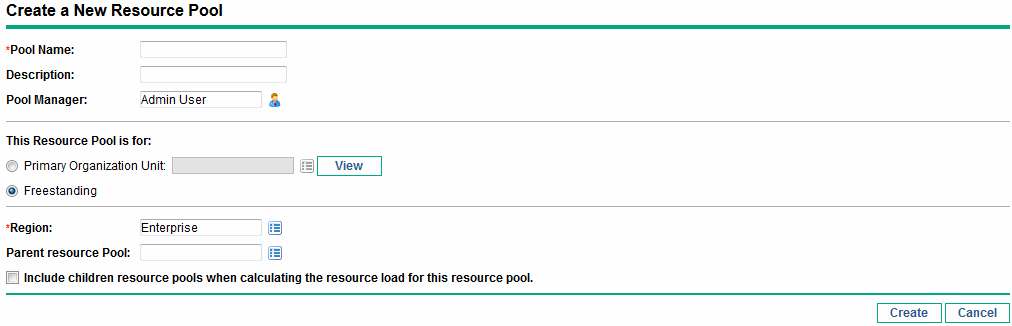
-
Complete the required fields and any optional fields.
At this point, you should decide the following:
-
Whether the resource pool is freestanding or associated with a primary organization unit, and if so, which one.
-
Whether the resource pool has a parent resource pool.
-
-
Click Create. The Resource Pool page opens.
-
Add lines to the resource pool.
-
Click Manage Pool Capacity.
The Manage Pool Capacity page opens.
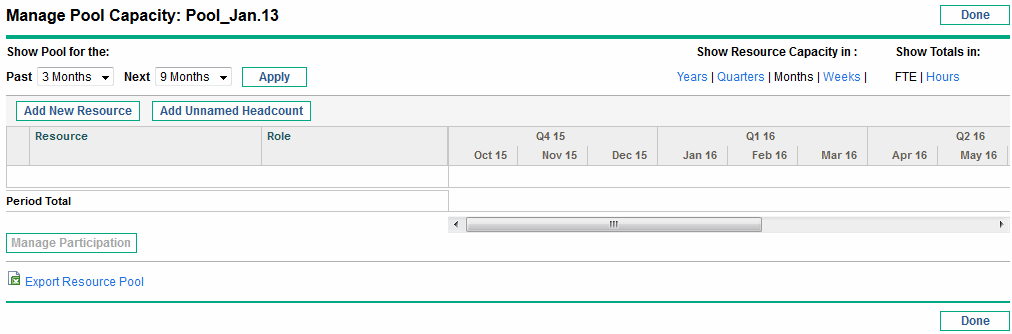
-
Click the links below the resource pool name.
-
Show Pool for the Past/Next specifies the amount of time the resource pool will cover.
-
Show Resource Capacity In determines the time period breakdown.
-
Show Totals In sets the units in which to count allocations.
-
-
Add a resource or role.
-
To add a resource, click Add New Resource to specify a resource and the resource's start date for the resource pool.
-
To add a role, click Add Unnamed Headcount to specify a role and the required hours for the role.
Limitation: If you modify the required hours of the same unnamed headcount in different time periods, the hour number will be slightly different under different period views.
The Manage Pool Capacity page reloads with the resource pool line added, specifying a resource or role.
Note: To maintain PPM performance, when the number of resources assigned to a resource pool exceeds
RM_MAX_IN_POOL,certain functionality is disabled. However, you can remove the excess resources to re-enable this functionality. -
-
Manage participation. See Adjusting Resource Participation Within Resource Pools for more information.
-
Repeat as necessary.
-
Click Done.
The Resource Pool page opens.
-












