Rejecting and Forwarding Demand
Resource demand that comes from staffing profiles can be rejected from a particular resource pool outright, or forwarded to a different resource pool for assignment. You can reject or forward demand from the Staffing Profile page and the Resource Allocation Management page.
When making assignments to a staffing profile in response to resource assignment requests, the Reject and Forward buttons appear next to the Assign button and Resource Finder icon on the Staffing Profile page.
To reject unmet resource demand for a staffing profile line:
-
Click the down arrow next to the Assign icon of the staffing profile line(s) you wish to reject, if you are on the New UI of the Staffing Profile page.
Or, select the checkbox next to the unmet demand for the staffing profile line(s) you wish to reject, if you are on the Legacy UI of the Staffing Profile page.
-
Click Reject.
The Reject Request for Unmet Demand dialog box opens.
-
Supply a reason for rejecting the resource demand in the Comments field and click Done.
To forward unmet resource demand for a staffing profile line to a different resource pool:
-
Click the down arrow next to the Assign icon of the staffing profile line(s) you wish to forward, if you are on the New UI of the Staffing Profile page.
Or, select the checkbox next to the unmet demand for the staffing profile line(s) you wish to forward, if you are on the Legacy UI of the Staffing Profile page.
-
Click Forward.
The Forward Request to Another Pool dialog box opens.
-
Specify a resource pool in the Forward to Resource Pool field.
In the Staffing Profile New UI, you can check the resource availability of any resource when forwarding requests.
-
Click the icon
 next to the Forward to Resource Pool field.
next to the Forward to Resource Pool field.The resource query page opens and displays all the assignable resources in the resource pool you specified.
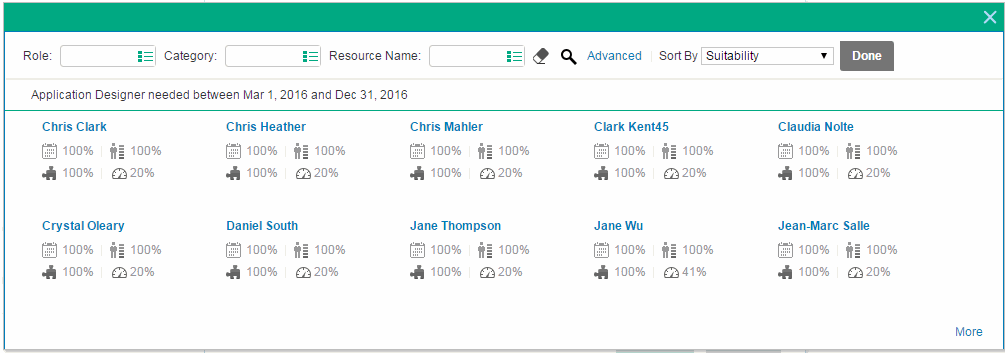
-
If you want to check assignable resources in another resource pool, do one of the following:
- Click Done to close the resource query page and go back to the Forward Request to Another Resource Pool window, and then repeat step 3 > a.
-
Use the advanced resource query page.
-
Click Advanced.
The advanced resource query page opens in the Resource Results tab, which displays more details of assignable resources.
- Click the Modify Search Criteria tab.
-
In the Resource Pool field, select the resource pool you want to check.
-
Click Search.
The Resource Results tab displays assignable resources in the resource pool.
- Click Done to close the advanced resource query page and go back to the Forward Request to Another Resource Pool window.
-
-
-
Supply a reason for forwarding the resource demand in the Comments field and click Done.
You can also reject and forward demand from the Resource Allocation Management page. See Rejecting a Resource Request from Resource Allocation Management Page and Forwarding a Resource Request from Resource Allocation Management Page for more information.












