Gantt view of Resource Allocation Management page
This topic introduces the Gantt view of the Resource Allocation Management page.
Overview
The Gantt view of the Resource Allocation Management page lists all the positions and resources of the specified resource pool in one single page (without pagination). The data load simultaneously as you scroll down the page. If you have a large number of positions and resources in the specified resource pool, we recommend that you switch to the Gantt view to avoid Out Of Memory errors and for better performance.
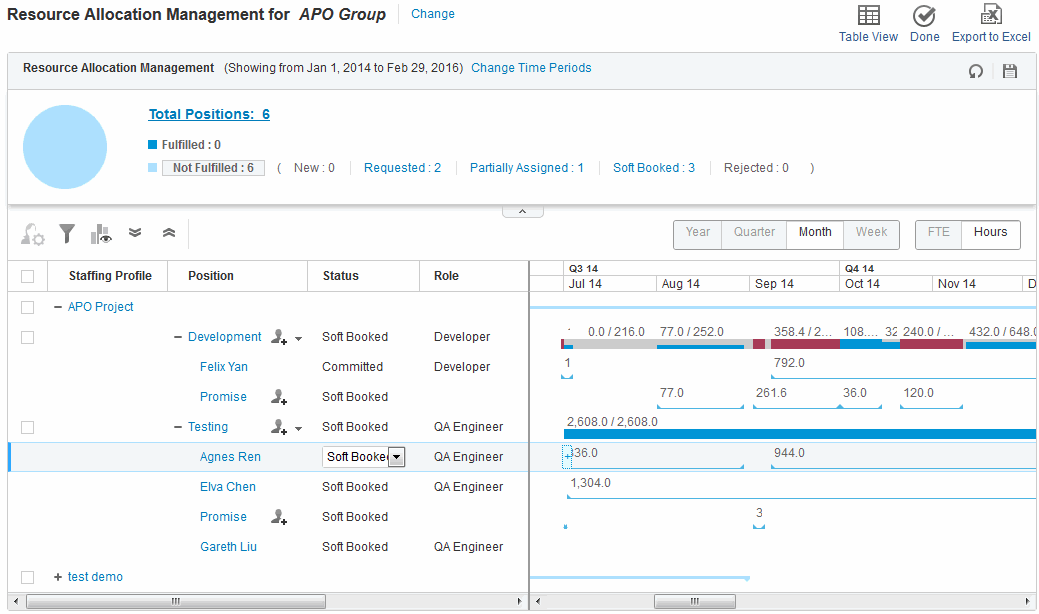
Note: If you select a resource pool and time periods in the Gantt view of the Resource Allocation Management page, and then refresh the page, the resource pool and time periods you selected are wiped out. This is a limitation. You can switch to the Table view if you want to do so.
UI elements
The following table describes the items that are specific to the Gantt view of the Resource Allocation Management page.
| UI Element | Description |
|---|---|
| Pie Chart |
The pie chart above the table indicates the total number of the positions in the specified resource pool. It is categorized in color by position status. The statuses and numbers displayed next to the pie chart serves as the quick filters for the Resource Allocation Management page. For details, see Quick Filters in Gantt View. |

|
Gets resource recommendations for you to better decide on the resource to assign to a position. For details, see Get resources recommendation from Resource Allocation Management page. |
|
|
Filters positions in the specified resource pool by position attributes. For details, see Advanced Filter in Gantt View. |
|
|
Opens the Gantt Legend dialog box, illustrating the meanings of the indicators in the Gantt chart. |
| Gantt Chart |
It displays:
|
|
|
Discards the changes you made to the Resource Allocation Management page. |
|
|
Saves the changes you made to the Resource Allocation Management page. |
Use regional calendar to calculate effort in the FTE unit
If the Use Regional Calendar When Converting Resource Effort feature toggle is turned on, PPM calculates resource effort in the FTE unit based on a resource's regional calendar. When the feature toggle is turned off, the resource calendar is used.
This is a Beta feature and is available only in the Gantt view of the Resource Allocation Management page and the New UI of a staffing profile.
Note: Using this feature requires extra steps to update the database. If you want to enable this feature, contact support for details.
Every time you enable or disable this feature toggle, you need to stop the PPM Server and run the following SQL against the PPM DB schema in order for the effort to be calculated using the current settings.
UPDATE RSC_RESOURCE_ASSIGNMENTS
SET SIMPLE_ASK_READY = 'N'
WHERE RESOURCE_ASSIGNMENT_ID IN (SELECT DISTINCT ASSIGNMENT_ID
FROM RSC_SIMPLE_ASK_ALLOCATIONS);
COMMIT;
We recommend that you save a copy of the RSC_RESOURCE_ASSIGNMENTS table before you run the SQL above.













