Staffing profile legacy UI
This topic describes the legacy UI of a staffing profile page.
Enable legacy UI
The legacy UI of staffing profile page is available for use when the ENABLE_STAFFING_PROFILE_LEGACY_VIEW parameter is set to true.
UI elements
The following table describes the configuration options and components of the legacy UI of a staffing profile:
|
Item Name |
Description |
|---|---|
|
Staffing Profile Header Information |
|
|
This staffing profile is for __ |
Displays what the staffing profile is associated with (Asset, Org Unit, Proposal,Freestanding, or Project) and its name. |
| Done | Return to the page from which you come to the Staffing Profile page. |
| New UI | Switch to the New UI. |
| More > Change Header | Change the information displayed in the header of the staffing profile. See step 3 for a description of the fields. |
|
More > Configure Access |
Allow you to configure access to the staffing profile. See Using Configure Access Page. |
|
More > Configure Notifications |
Select the type of notification a staffing profile manager receives. See Modify staffing profile notifications. |
| More > Delete Staffing Profile | Remove this staffing profile. You must have the Delete Staffing Profile access grant to delete a staffing profile. You must have the Delete Staffing Profile with Actuals access grant to delete a staffing profile that contains actuals. See Staffing Profile Security for more information about staffing profile access grants. |
| More > Staffing Profile Audit Trail |
View the audit trail of the staffing profile. Staffing Profile Audit Trail tracks the changes when you:
|
| More > Export Staffing Profile |
Export the staffing profile page data (including data attributes) to a Microsoft Excel file. Tip: Exporting data to a Microsoft Excel file (not an HTML page) enables you to process your data by using more Excel functions, such as format and calculation. |
| Statistics | |
|
Status |
The status of the staffing profile. |
|
Description |
A description of the staffing profile. |
|
Created On |
The date the staffing profile was created. |
|
Created By |
The user who created the staffing profile. |
|
Work Load Category |
The category of work being tracked by the staffing profile. |
|
Region |
The geographic region in which the staffing profile is used; determines holiday schedule. |
|
Profile Start |
The starting date for the staffing profile. |
|
Profile Finish |
The ending date for the staffing profile. |
|
Default Resource Pool |
When adding a line to the staffing profile, the Resource Pool field will be automatically defaulted with this value. |
|
Allocation Detail |
|
|
Enter Allocation In |
Allows you to choose the time period breakdown for the staffing profile. Possible values: Weeks, Months, Quarters, Years Note: If you view the data on the right side of the table without dragging the scroll bar, the first column displays data of three periods (weeks, months, quarters, years) earlier than current period. For example, if the current date is March 13, 2014, and you select Weeks in this field, the first column displays data of the week starting with February 23. To view more data, drag the horizontal scroll bar at the bottom of the table, and the data in other weeks are loaded and displayed. |
|
FTE/Hours/Person Days |
Allows you to choose between specifying allocations in Full Time Equivalents (FTE), hours, or person days. |
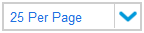
|
Allows you to choose to display 5, 10, 25, 50, or 100 positions per page, or to display all positions on the current page. |

|
Allows you to go to the first page. |

|
Allows you to go to the previous page. |
| Page <Number 1> of <Number 2> |
<Number 1> represents the current page number. <Number 2> represents the total page number. Allows you to provide a valid page number in <Number 1> to go to that specific page. |

|
Allows you to go to the next page. |

|
Allows you to go to the last page. |
|
Add a Position |
Opens a window allowing you to add a line to the staffing profile. See Add positions in the Legacy UI. |
|
Send Resource Requests |
Requests for resources appear in the resource request queue of the resource pool. Resource managers can then make assignments to the staffing profile. See Send resource requests from a staffing profile. |
|
Import Positions |
Copies the positions from the staffing profile selected using the auto-complete. See the Position field below for a description of positions. See Import positions into a staffing profile. |
|
Compare to Work Plan |
Opens the Compare to Work Plan for Project page, which compares staffing profile allocations to work plan assignments. This is only available for staffing profiles that are attached to projects. See Comparing a Project's Assignments to its Staffing Profile. |
| Expand All | Expands detailed assignments of all the positions on the current page. |
| Collapse All | Collapses detailed assignments of all the positions on the current page. |
|
Position |
The position defines the needed role, skills, and additional resource attributes, along with the forecasted resource FTEs and any named assignments made. You can filter positions by position filters (position/resource, status, and resource pool). For detailed information, see Filter positions on Staffing Profile page. |
|
Status |
The status of the position's assignment. |
|
Resource Pool |
The resource pool the position draws from. This is determined by the last action taken on the position. |
| Start Date | The starting date of the position. |
| Finish Date | The ending date of the position. |
|
[period totals] |
The total hours for each position being projected in the staffing profile. If FTE unit is used, the field appears as Average FTE. If Person Days unit is used, the field appears as Total Days. If Hours unit is used, the field appears as Total Hours. |
| Forecast Total (number_of_positions) |
The total value of the forecast for all the positions in the staffing profile. Clicking this displays Assignments Total and Unmet Demand Total. Forecast Total is the sum of Assignments Total and Unmet Demand Total. Note: The total values are calculated based on the following criteria:
|
| Assignments Total |
The total value of the assignments for all the positions in the staffing profile. Note: The total values are calculated based on the following criteria:
|
| Unmet Demand Total |
The total value of the unmet demands (or over-allocations) for all the positions in the staffing profile. Note: The total values are calculated based on the following criteria:
|
|
Check all |
Select this checkbox to select all unmet demand. Unselect this checkbox to unselect all unmet demand. |
|
Assign |
Assign one or more resources to the selected unmet demand. See Make assignments for more information. |
|
Resource Finder |
Use the Resource Finder to search for a resource. See Make assignments for more information. |
|
Reject |
Reject a request for the selected unmet demand. See Rejecting and Forwarding Demand for more information. |
|
Forward |
Forward a request to another resource pool. See Rejecting and Forwarding Demand for more information. |
|
Promise |
Allocate a promised resource. See Assigning Promised Allocations and Promised allocations for more information. |
| Refresh |
Clicking Refresh at the bottom of the Staffing Profile page updates the data in the staffing profile table. The data in the header section remain unchanged. Note: The refresh feature also works when you:
|
|
Notes |
|
|
Add Notes |
Allows you to add any notes on the staffing profile itself. |
 See also:
See also:














